If you are a fan of computer games, you've probably played a game inspired by Myst. Myst was an graphic adventure game released in 1993, most notable for it's "Choose Your Own Adventure" like method of story telling. You were in control of how you played the game, with the ability to explore at your own free will. You clicked on a spot in the game and it would either move you in that direction, or you interacted with something in the game world.
Erika has created a YouTube video that plays out just like Myst. The collection of videos give you the opportunity to try and find a geocache from the comfort of your computer. Now while none of our readers will be able to claim a find from the video, I have an idea for how to turn this into an actual cache.
Required Materials
- A micro or small geocache, ready to go
- A video camera
- A computer
Now, pick a collection of different items within your view: bushes, trees, man-made structures, etc. You want a good collection of a least 10 different items. Try to make the items viable hiding locations for your container (this works best if you are using a micro or small container). Shoot a short introduction video of the scene with you speaking in the background. If your camera has the option, make sure to stop each time you shoot a scene so you have easy reference points for later editing.
Once you've shot the intro, begin shooting video of you walking towards the various objects you noted earlier. If your hand comes into view as you move things about in a fake search for a cache container then don't worry about it. Play it up a bit. Add commentary as you film. After you film the various objects, pick a couple of random points that may seem like obviously unlike locations, but film them anyway. It will provide more options for viewers.
Once you're done filming, and you have both the starting coords for the video and the final location's coords, head on home and go through the process of editing. You'll need a collection of short videos encompassing all of the random points people might choose, including the correct location. Edit them however you want, but in the clip that leads to the actual cache, post the coordinates for Waypoint A into the end of the video. This way, when people find the correct location in the video, they will get the coordinates for the video's starting location. Once they arrive on scene, they should see a view just like the video. They already know where the final is located at, so the find will be easy from that point on.
Now all you need to do is upload the videos. YouTube provides an easy, free option for doing so. Once they are uploaded, you'll need to add linked notes to the video. YouTube calls them "annotations" and they can be added by going to "My Videos" after logging in, finding the starting video, and clicking on "Annotations". When you do this, make sure you have a second tab open so you can get the URL's for each video. Pick the point in the starting video where you want to give people the option to pick their choices. Pause the video there and add a notation. Spread the annotation out over one of the areas people can choose, switch it to the "Notes" type (you can use "Speech Bubble" or "Spotlight" if you want), then click on the chain link icon to create an Annotation Link. This is where you paste the URL for the video that explores that particular spot. You'll have to be organized at this point so that all of the annotations link to the proper videos. Once done, you'll have a video much like Erika's.
Yes, it's an easy find for anyone who completes the video. But it will also be a fun find. Due to the nature of the design, it should probably be listed as a puzzle cache. This means that even cachers who don't like puzzles would be hard pressed to complain about this. And if they automatically ignore puzzles without even looking at them, this is a shining example of why that practice can backfire. This is also a kid friendly cache design that any geocachers with kids in your area will enjoy.
Enjoy,
TripCyclone
PS: And a thanks to ErikaJean for letting me highlight her video. The starting video is below:



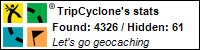
1 comment:
Great post Trip! And thanks for featuring my video! I may have to use your idea and make one an actual cache....... I need a better camera fist though I think.
Post a Comment