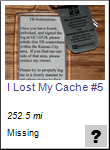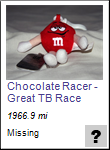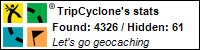Many geocachers love finding larger caches. There's room for trackables and swag. They are sometimes easier to find. You often find them near trails so it feels more wild. Oh, and it feels more like a treasure.
To go along with the idea of being more like a treasure...why not lock the ammo can?
That's right, I said lock.
I first thought of the design after a fellow geocacher mentioned the idea to me back in 2008. He worked out some details and placed a cache called
Where's my Keys. Later on, I tried the idea myself by placing
I Lost My Keys. The design is rather simple, but requires some work to set up.
Required items:
- Ammo can
- Hasp
- Padlock (must require a physical key)
- Power drill
- Drill bit for drilling metal
- Extra keys for the lock
- Photo keychains (preferably clear)
- Superglue
- Travel Bugs
These supplies are very specific so let's explain a bit. This is especially true with the hasp/padlock part of it. A hasp, for those who aren't hardware oriented, is a device used for fastening. Usually consisting of two parts, they are commonly metal and hinged. Part one contains the hinge with a hole at one end of the device. Part two is the fastener that fits in that hole. Hasps can be found with a lock integrated into the device, or the fastener is merely a large staple through which you would insert a pin or attach a padlock. It is possible to find hasps that are all one piece. DO NOT USE ONE PIECE HASPS!
For our design, you can use either type of hasp. I prefer the kind that has the lock integrated into the design. This eliminates the need for a padlock. If you do use the kind that would require a padlock, it is ESSENTIAL that you use a padlock that requires a seperate key and not a combination. You'll see why later. Here is an example of both types, first with one that would require a padlock and second with one that integrates a lock:


You can find hasps at most hardware stores, and even in hardware departments of stores like Target and Wal-mart, though what they may carry will vary from store to store. Once you've decided on what kind of hasp to use, you'll need to make sure you have a power drill and a drill bit that can drill through metal. If you have a power drill but don't have the right drill bit, here's a suggestion for those who don't want to buy a whole set of metal drill bits. Compare the drill bits for your drill with the size of the hole on the hasp to determine what size you need. A single drill bit can be purchased for a few bucks or less. Knowing the right size will save you time and money in the end.
For the photo keychains, I like a brand found at Wal-mart, but you can find these at various stores. In the photo frame section of the store, look for photo keychains. They carry two types. One is black and one is clear. Purchase the clear one. The black ones are not clear on the back of the keychain, which will be a factor as you'll see later. You'll need one keychain for each key you make...it will make more sense later (I promise, I'll get to all these "you'll see later" parts).
Once you have all the parts, it's time to put everything together. You'll need the drill, drill bit, hasp, ammo can, and preferably something to mark the ammo can with (like a sharpie). Here's how you will attach the hasp. The hinged part will be attached to the lid of the ammo can. The fastener will be attached to the side of the ammo can. Make sure you drill and attach the hinge first. Let's repeat that:
MAKE SURE YOU DRILL AND ATTACH THE HINGE FIRST!
Okay, don't say I didn't warn you when you attach the fastener, THEN drill and attach the hinge only to have alignment off and you can't properly connect the two. I learned the hard way. :)
Now for the delicate part about attaching the hinge. When you line up the portion of the hinge you will actually attach to the lid, you DO NOT want to drill the two holes closest to the edge of the lid. If you do, they will drill through the rubber O-Ring on the inside of the lid. Go ahead, open the lid. See that rubber ring around the edge? It helps to provide a watertight seal. If you drill through that, not only do you risk a leak if you don't seal it up properly, you also will be unable to close the ammo can once the bolts are in place. I know because I made that mistake too. See all the learning you can gain from my mistakes. There are also two ways to position the hinge. Make sure the hinge is positioned outwards. Heck, go head and line the hinge up. are the two pieces flush against the sides of the lid? If not, flip it over...now it should be.
Drill the holes, line up the hinge, bolt it down. Good. Now for the fastener. For this part, line up the fastener in the right spot and close the hasp. Now, carefully open the hasp without moving the fastener. Push the sharpie (or pencil/pen/whatever you are using) through the bolt holes to mark where to drill. Now remove the fastener and carefully, very carefully, drill the holes in the marked spots.
Once the holes are drilled, bolt the fastener down and test to make sure the hasp can be closed. If you are using the kind with the integrated lock, make sure you can lock it shut. If you've done everything right, it should lock into place without a problem. With the hasp I used, the fastener has a part that twists to lock into place. With this kind, you might have to gently push down on the hinge to twist the lock. Here is what it should look like in the end:

There, you've now built a locked ammo can. Now to take care of the keys. The plans for this geocache are to release travel bugs with the keys that will unlock the ammo can. To get the key, geocachers have to find one of the travel bugs. Geocachers can find the ammo can all they want, but without the key, they won't be able to sign the logbook and claim a find. For an added touch, you can list bogus coordinates on the cache page and hide the ammo can at a seperate location. Then attach the true coordinates to the keychain. Not only is the travel bug key needed to unlock the cache, but it's also needed to learn the final location of the hide. Also remember that when you classify this cache, it's best to consider it under the "Mystery/Unknown" category. This is due to the added step of having to find the travel bugs to both get the final coordinates and to open the cache.
Before you do this step, you need to know how many keys you want to release. Considering I placed mine in Kansas City, and due to the size of Kansas City, I released five travel bugs. I'd recommend a minimum of three, and not more than six unless you live in a large, high population area. You will also need to make sure you have a travel bug for each keychain. This will require that you've planned ahead if you want to release this soon after placing it. Last of all, if you going for that added touch I mentioned and hiding it in a location other than the listed coordinates, you will need to have done that and taken coordinates before building the keychain.
Here's where the part about getting the clear keychains comes into play. You'll likely want to place a restriction on the area of movement for the travel bugs. This is so somebody doesn't pick it up and take it halfway across the country. You will also want to put some instructions explaining what the travel bug and key is for. Then, if you do the "added touch", you'll need to list the true coordinates. With all of this, having a clear keychain allows you to have text on both sides of the keychain as opposed to just the one side you'll have if you use the black keychains.
I typed up my information, but you can do whatever you would like. Just make sure what you prepare will fit into the keychain. Once you have the information ready, just pop out the little cover on the keychain and cut the information sheet to fit inside. Here is the one thing I noticed. Since it is rather easy to pop this piece out, it also means it isn't too hard for water to get in it. If the travel bug is placed in a cache that isn't so dry, you have a problem. To counteract this, use superglue to seal this piece in. This does mean that if you have to get the travel bug and fix it that you will need to completely remake the keychain, but if done right you won't need to do that. Once everything is ready, attach the travel bugs and keys. You are now ready to go. Here is what it will look like:

Let's look at the cache and TB page itself. For the TB page, just repeat the instructions listed on the keychain, minus any "final coordinates" that might be listed. I'd also provide a link to the cache page so people can check things out if they happen to go to the TB page first. For the cache page, make sure you link to each travel bug so that anyone visiting the cache page can quickly check on where the travel bugs are at. If you visit the version of this design I placed (GC1JZ18), you'll likely notice the graphical links to each travel bug page. Those are a nice addition to the page because they will display the current location of the travel bug. They aren't too complicated and only require a bit of coding to incorporate them into the page. Even though it isn't a cache, I'll add that to the list of things to write an article about as it does help spice up a cache listing.
There, you're all done. All you need to do is get the cache published and release the travel bugs. When submitting the cache, make sure to add a note for the reviewer so they understand how this works. Then, enjoy the logs. So far, most everyone who has found mine has enjoyed the design. It catches people's attention and forces them to pay attention to where the travel bugs are. It's kind of fun watching for those logs that read something like "Finally was able to get this travel bug. On to the cache."
There are different ways to design this that don't involve an ammo can. If you have built something like this, or seen something like this, post a comment with the GC # for others to see.
Check back later this week and I'll post a short article on how to set up the graphical links.
TripCyclone