For this puzzle, you will need a few things:
- A cache container
- A logbook
- A computer
- A camera
To solve the puzzle, geocachers have to use the photos to figure out where you were standing. Then, upon determining where you were at when you took the photos, they commence the cache finding operation. Voila, you have a puzzle cache.
Relatively simple in design, and simple in execution, there are a few things we want to look at. First of all is location. When finding a location for just this kind of cache, you need to make sure that there are visual landmarks nearby that can be matched up in photos. Topography, artwork, buildings, signs, poles, and even landscaping (in doses) can make good visual landmarks. On the other hand, placing this kind of cache out in the woods is torture. It doesn't mean it can't be done. You might be able to find some unique looking trees that really stand out from the surrounding trees, providing an easy landmark. But in general, it isn't going to have geocachers walking away in a happy mood.
The next thing to consider is the photos. You want the photos to be useful in identifying where you stood. There are two ways to do the photos. You can take a group of individual photos in different directions from where you stood. A cacher would print off the photos and upon arriving on site, would use compare the relative positions of objects in the photos to triangulate the cache location. But, you could also get more elaborate and produce a panoramic. I know that not all of you are familiar with making a panoramic, so let's look at how that is done. This is where the Creative Cache article turns into a Photography How-To article.
Panoramics are rather simple to make. In the simplest sense, it only takes two overlapping photos to make a panoramic. Ideally, you want to use a tripod to ensure horizontally level photos. For the purposes of this puzzle cache, you can easily shoot it handheld. You can shoot the photos two wide, three wide, or more. You can shoot two tall, three tall, or more. No matter how many photos make up your final image, there's just one thing you need to make sure you do. The photos need to overlap each other by about 1/4th to 1/3rd of the photos. I've provided an example of my own for you below. In this example, you'll see two images side by side. The section of the photo that is Black and White shows the section of the final image that overlaps. These were taken handheld.

 Notice the tall tree in the overlapping section. When taking photos for a panoramic, it's important that SOMETHING is visible in that section of the photo. This provides points for software to match up when combining the images.
Notice the tall tree in the overlapping section. When taking photos for a panoramic, it's important that SOMETHING is visible in that section of the photo. This provides points for software to match up when combining the images.Combining photos would seem like a hard task. You have to individually go back and forth matching up specific points on both photos, then hoping the software can recognize those points and properly stitch together the images. But wait, there's more. After doing that, you will likely have to open the photo up in an image editor and fix any color differences to blend the images seamlessly. Yeah, not exactly something to look forward to. Thankfully, there is software out there that will drastically simplify the process. It's called AUTOSTITCH.
Once the software is on your computer, open it up. Before doing anything else, open the "Options" menu. In the upper left corner is an option for image size that will have 10% as the default value. Change that to 100%. You can play with other options if you want, but the only other thing I usually mess with is something in the lower left that says "Sigma gain". I usually push this to .3 instead of .1 before closing the options. Then, just load the images and the program will do the work for you. It isn't perfect, but most problems that I have ever run into are usually the result of a poor images and not the software. Here is an example of the above two images after running them through Autostitch:
Once the program is done stitching the photos, just open the photo up in a basic image editing program and crop out the black borders if desired. For posting on Groundspeak's site, you'll probably want to reduce the image size a bit. Most image editors have an option for that.
There you go. You have the images you need for producing this puzzle. But, I have one more trick up my sleeve. And for this one, I'm going to employ some help from Team Gamsci, a geocacher from De Sota, Iowa. Team Gamsci likes to take videos, which you can view on their YouTube Channel, which displays some of their Geocaching videos. In 2007, while thinking about videos, Team Gamsci came up with an idea very similar to the one I've described above, but with one difference. Instead of using a picture, they made a video while standing next to the cache. In fact, the tip about having identifiable landmarks came from Team Gamsci when I asked if he had any tips for someone interesting in using their idea. The cache they did this with is called Frames Per Second, and it is located West of Des Moines, Iowa right off of Interstate 80. I actually found this cache back in May of 2009 while on my way back to Kansas City from visiting the GPS Adventure Maze with WebScouter., one of my Geo-buddies.
This can be a fun puzzle for anyone of any age. The use of pictures or videos makes this a very visual puzzle that anyone can solve too. And everyone likes puzzles that anyone can solve.
TripCyclone




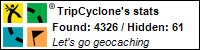
6 comments:
Nice article but the pictures don't show up for me.
That's a great idea for a puzzle, but I thought I'd point out one thing. If you are taking the photos with a cell phone, many now have GPSs and will embed into the EXIF data of the jpg the gps coordinates. Therefore when you post the picture someone could easily "brute force" the puzzle simply by reading the EXIF data.
Cheers!
Ahhh, there they are.
Sorry Webscouter. I had published earlier to test out the photos and was jumping back and forth trying to get it the way I wanted. The post was finished at about the time you posted a comment, so it should be ready to go now.
Speedysk1 makes a good point about taking the photos with a cell phone. I will add a note from personal experience. In every instance that I've run into in which a photo is edited usually results in the EXIF data being erased. Especially if you are making a panoramic as it is essentially creating a new photo. I've even been able to erase the data by resizing an image, though that could be a result of the specific software I use for that purpose. I just checked using your profile and verified that when uploading to the Geocaching site, it does maintain the EXIF data. An easy way to avoid this...don't use your camera phone for taking the photos for this cache. So thanks to Speedysk1 for pointing that out.
I will HAVE to do this one. It would be perfect with all out cacti and mountains here!
Post a Comment